Discoveries
Discoveries are how we instruct SCOM how and where to actually find the classes (applications) we have created.
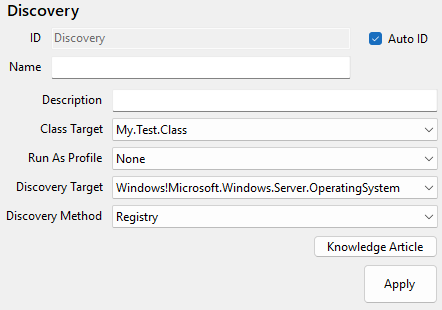
The following fields are on all discovery types.
| Field | Description |
|---|---|
| Class Target | The class that we want to discover. |
| Run As Profile | The RunAs Profile SCOM will use on the Discovery Target to do the discovery. |
| Discovery Target | The class that SCOM should look at when looking for the Class Target. This narrows down the search targets to only classes that could possibly have it. The default value is 'Microsoft.Windows.Server.OperatingSystem' in the Windows Library pack. |
| Discovery Method | The method to use when doing the discovery. |
Discovery Methods
The rest of this section describes each supported discovery method in YAMPAT.
Registry
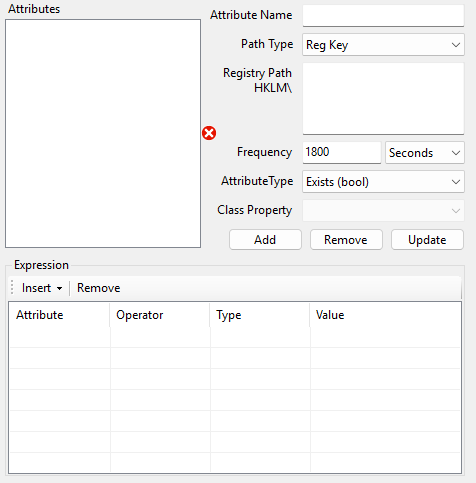
| Field | Description |
|---|---|
| Attribute Name | At least one attribute is required. |
| Path Type | The type of Registry entry to look for, a Reg Key or Reg Value. |
| Path HKLM\ | The HKey Local Machine location of the key or value to look for. Do not include HKLM in the path, it is automatically prefixed to any value you enter here. |
| Frequency | How often this discovery will run on the Discovery Target. The default is 1800 seconds (every 30 minutes). |
| Attribute Type | The kind of discovery attribute we are making. Should this discovery only check if the registry simply exists or is it looking for a specific registy value? |
| Class Property | If looking for a specific registy value, you can also store that value in the class instance that is created. Sometimes a version number is helpful. |
Note: At least one attribute is required. In most cases only a single 'does this key exist?' is good enough.
After you have added all the attributes we want to find, we now need to create an expression that must be satisfied in order to create an instance of the application in SCOM.
You do not need to use all the attributes you added in your expression, only use the attributes necessary for discovery. The expression needs a net result of TRUE for an instance to be created.
Step-by-Step
- Enter an Attribute Name. For a typical exists discovery I simply put 'AppExists' for the name.
- Select a Path Type. For an exists discovery, the Reg Key is probably fine.
- Enter the full registry key path to look for. For example, the registry key for YAMPAT is "HKLM\SOFTWARE\Bits n Soft\YAMPAT" you would only need to enter "SOFTWARE\Bits n Soft\YAMPAT" for the value.
- Decide the frequency at which this discovery should run. The default is 1800 seconds.
- In this example, select 'Exists' for the Attribute Type.
- Assign which Class Property this attribute will populate a value for.
- Since the Type is Exists in this example, the Class Property field is grayed out because we aren't looking for a value.
- Click Add to add the attribute to the discovery.
- Insert a new Simple Expression, selecting the newly added attribute. Selected the Operatior to Equal, the Type to Boolean (to match the Attribute Type 'Exists (bool)'), and the value to 'true'.
When you are finished, click Apply to ensure that the changes are commited to the pack memory. This is important becuase of how the SCOM SDK works. You still need to click Save as well.
PowerShell / VBScript
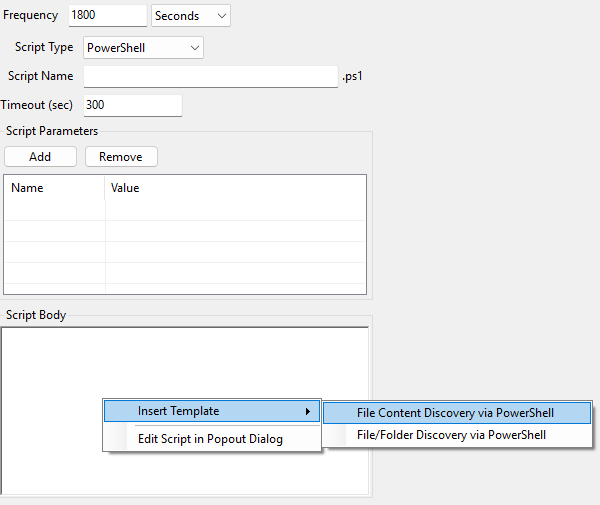
| Field | Description |
|---|---|
| Frequency | How often this discovery will run on the Discovery Target. The default is 1800 seconds (every 30 minutes). |
| Script Type | The type of script this will be, PowerShell or VBScript |
| Timeout | How long the script has to run before an error is reported by SCOM that a script has failed to run. |
| Script Parameters | Add and remove any parameters. |
| Script Body | Enter the body of the script. |
In the right-click menu of the Body editor, you can easily instert some predefined script templates that are included in YAMPAT to do some basic discoveries.
- File Content Discovery: Checks for a particular file on the Discovery Target, and looks for specific content in the file.
- File/Folder Discovery: Simply checks for the existance of a File or Folder on the Discovery Target.
WMI
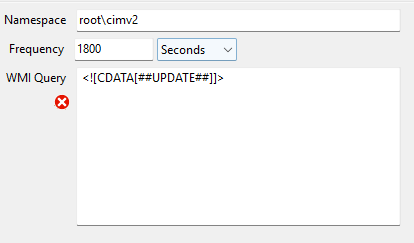
| Field | Description |
|---|---|
| Namespace | The WMI namespace to query. |
| Frequency | How often this discovery will run on the Discovery Target. The default is 1800 seconds (every 30 minutes). |
| WMI Query | The WMI query you would like to run. |
Group
This kind of discovery is for group population.
The easist way to build one is simply by right-clicking on a class and Inserting a Group. Select the class, and either the Instance or Computer group options, or both. This will generate a new Group Population discovery that you can then edit further to your liking.
This documentation is still being worked on. In the meantime, see Microsoft's documentation or other online resources for creating Group Populataion discoveries.
Resource Pool
This documentation is still being worked on. In the meantime, see Microsoft's documentation or other online resources for creating Resource Pool discoveries.
Shell Command
This documentation is still being worked on. In the meantime, see Microsoft's documentation or other online resources.
Note: The Unix Management Packs are a required reference for this option to be listed.