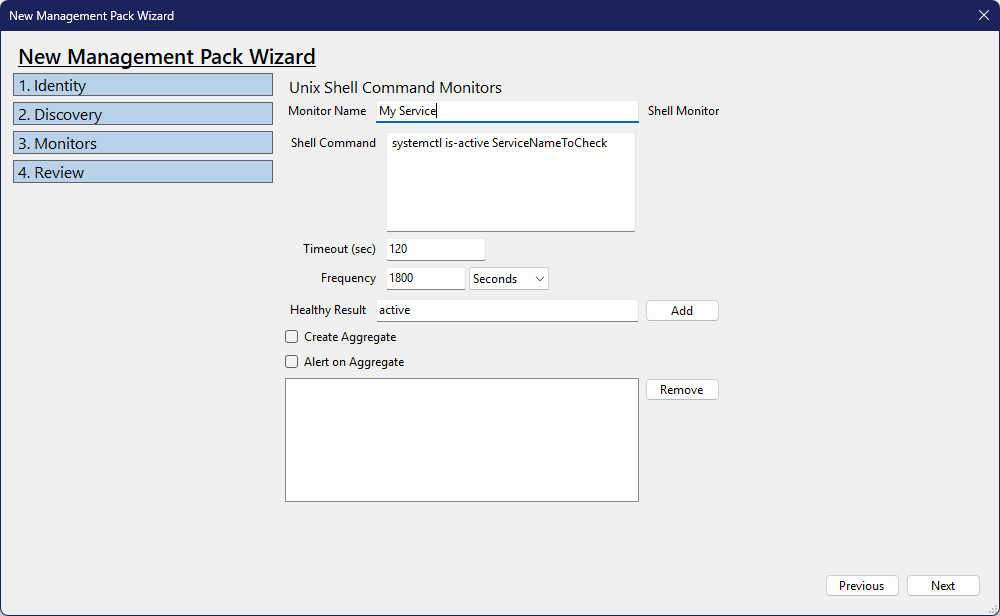Wizard Management Pack Creation
Creating a new management pack using the Wizard is easy.
You can start the Wizard from the Welcome Screen that appears when you start YAMPAT, or from the File menu by clicking File > New > New Mangemenet Pack Wizard.
New Management Pack Wizard
This section will describe how the Creation Wizard works.
Identity
The first page of the Wizard is the same whether it's Windows or Linux. All of these options can be edited later from the Manifest menu.
- Enter the Name of the new Mangement Pack.
- Enter a Description if desired. Not requried.
- Enter your Company Name. Required if you later want to seal the pack.
- The version of the pack.
- You can also configure the pack to "Auto Increment Version on Seal"
- The 'Default Operating System' option in the Wizard has two purposes. Its primary purpose is for when you are building a pack with both Windows and Linux componenets, the default operating system options are selected by default. The second purpose, is that the following wizard pages change depending on the selection. If Windows is selected, then the next pages will ask Windows specific questions.
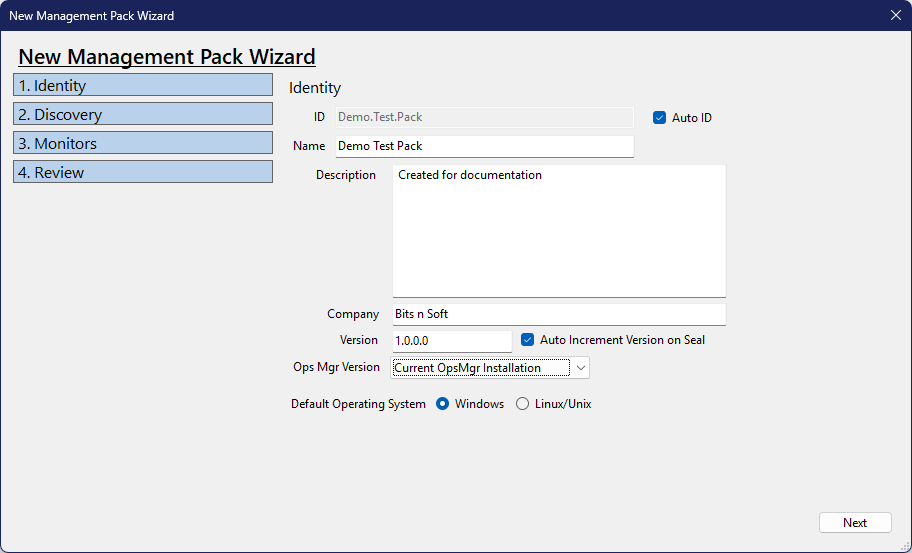
Windows
Discovery
The wizard page for discovery for Windows, is only a Registry discovery.
'Application Name' results in the Class that will be created. 'Registry Path Type' can either be a 'Key' or a 'Value'. But the wizard will only check if it exists. If you would like to check for a specific value or other conditions, you can change the discovery after the wizard is finshed. 'Registry Path' is the specific path to look for.
You can also optionally have Instance and/or Computer groups automatically created.
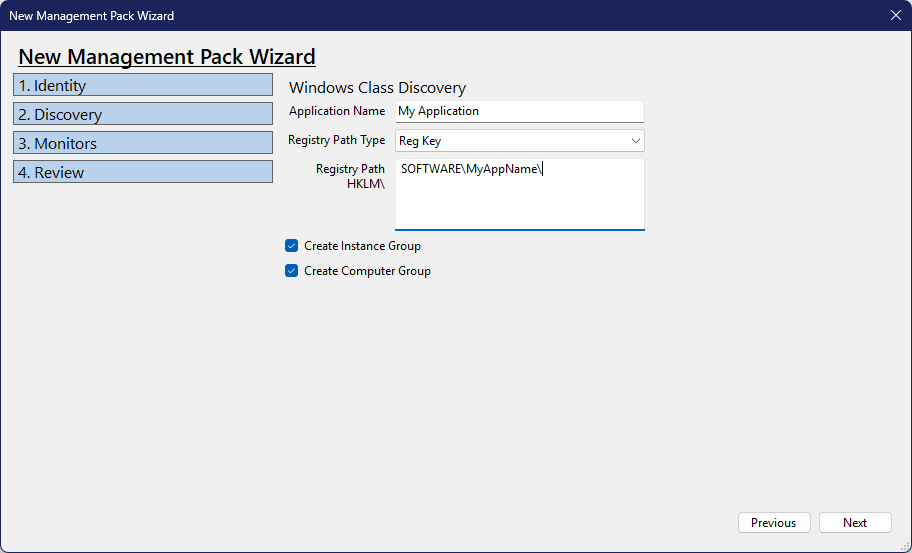
Monitors
The only monitors that can be create in the Wizard for Windows are Services.
Enter the actual 'Service Name' for the service. In the example below, the real service name for the 'Windows Time' service is 'W32Time' Enter the desired 'Display Name' for the service. This will be what appears in alert descriptions and alert titles, and should generally match the real Display Name found on the server. From here, you can decide if an 'Aggregate' monitor is created for all the services listed. If you only want to get a single alert if any service stops, checking the 'Alert oin Aggregate' box will not create alerts for each service, but only one alert on the aggregate.
Once a service is added to the list, it can't be edited. If you made a mistake in the wizard, you can always edit it after the wizard completes, or you can just remove the entry from the list and add it again.
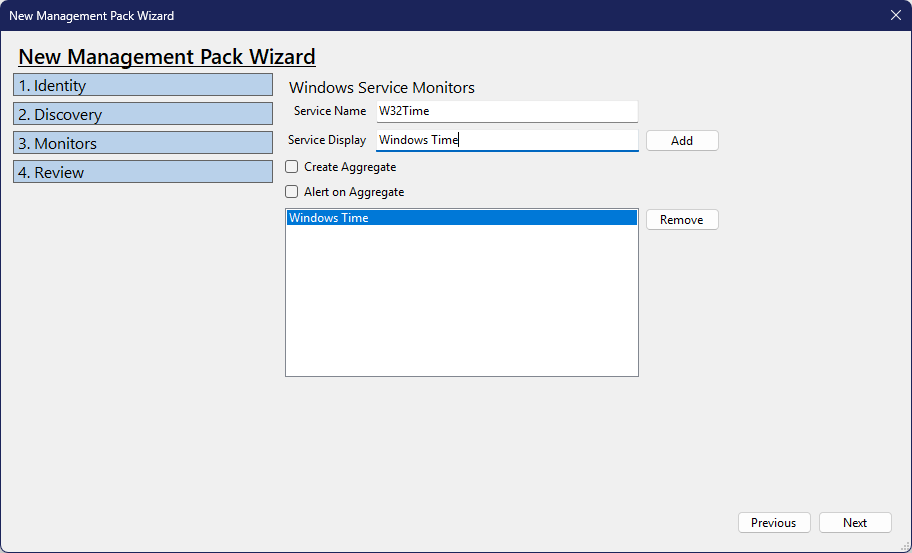
Review
The Review page generates a complete list of items that will be created in the pack. Again, all of this can be edited or changed later.
A new Folder in the console pane is created with the 'Application Name' given. An Alert View is also created for the application class that was created. And a State view for the Application is created. A Computer State view is only created if the 'Create Computer Group' checkbox as checked in the 'Discovery' step of the Wizard.
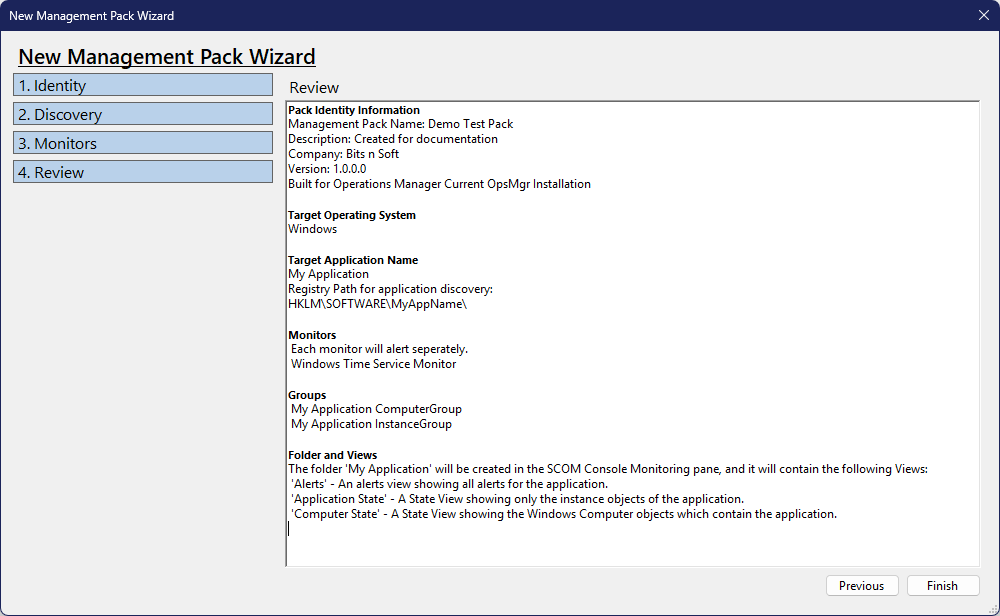
Linux
Discovery
The Linux discovery is only a basic string condition return. As long as the return result of the command matches the 'Condition' value exactly, then the application would be discovered.
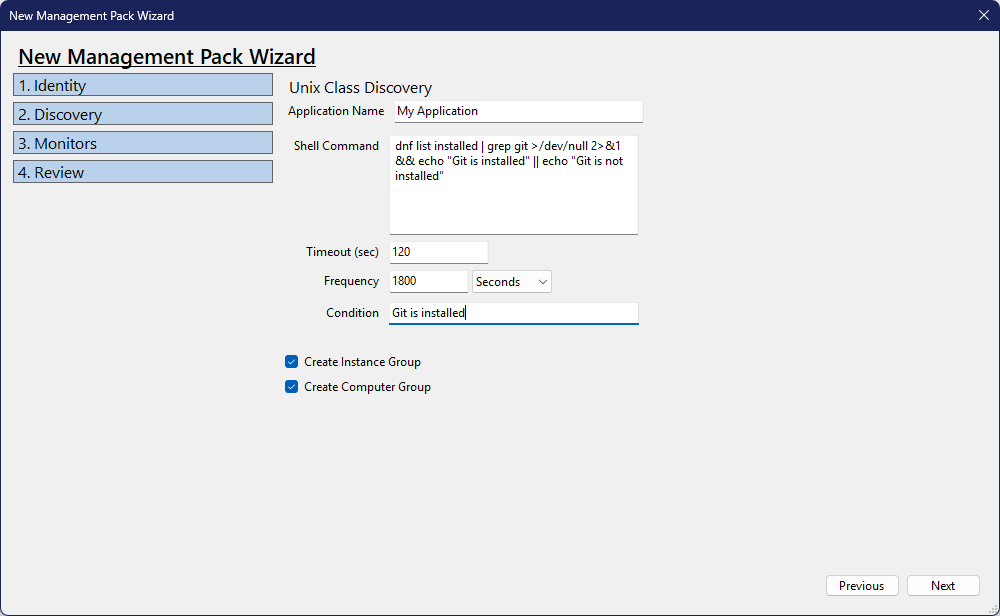
Monitors
The Monitors for linux work similarly to discovery. As long as the shell command result matches the 'Healthy Result' then the application is considered healthy.