Quick Insert Feature
This section will go over the Quick Insert feature. YAMPAT was made to be a very fast and user intuitive solution for creating the most common Management Pack elements. While the basic Class, Discovery, and Monitor tree nodes are extremely fast and powerful, sometimes what you need is so basic, even those menus are too complex. The quick insert feature allows for quick insertion of a few basic elements with default values so you can get it and get out. All elements inserted this are editable just like any other manually entered element.
This feature is found in the right-click context menu of the tree.
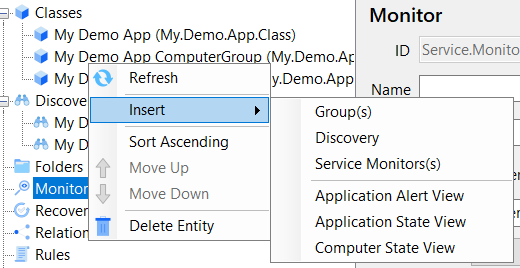
Currently there are 3 common items that can be quickly inserted using YAMPAT.
Groups
Creates Instance and/or Computer groups.
When the dialog appears, select a class, and check if you want an Instance or Computer group, or BOTH!
Note: An existing class in your pack is required to insert a quick group.
Selecting 'Instance Group' will create a instance group class and associated discovery that populates with instances of the selected class.
Selecting 'Computer Group' will create a computer group class and associated discovery that populates with Windows Computer class objects where the Computer 'contains' an 'instance' of the selected class.
This feature supports Unix/Linux as well. YAMPAT will automatically detect if the hosting class of the selected class is a Windows or Unix computer object.
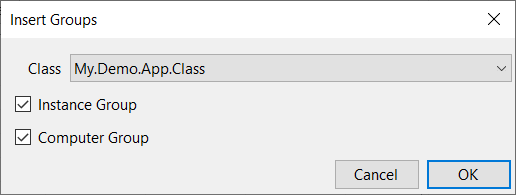
After clicking OK, you will see the classes were created with some default naming conventions. As well as the discoveries for populating those groups.
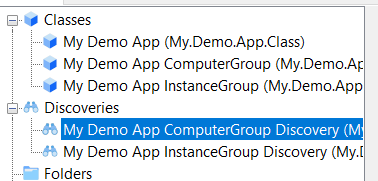
Windows Serivce Monitor
Creats a simple service monitor.
- Enter the Service Name (required)
- Enter the Display Name (if left blank, the Service Name will be used.)
- Select the Class Target that should have these services. (Obviously, it should a class hosted by a Windows Comptuer class.)
- Select the Parent Monitor. (Great if you are adding multiple services to an Aggregate.)
- Select whether the added service monitor should generate alerts.
Note: An existing class in your pack is required to insert a quick monitor.
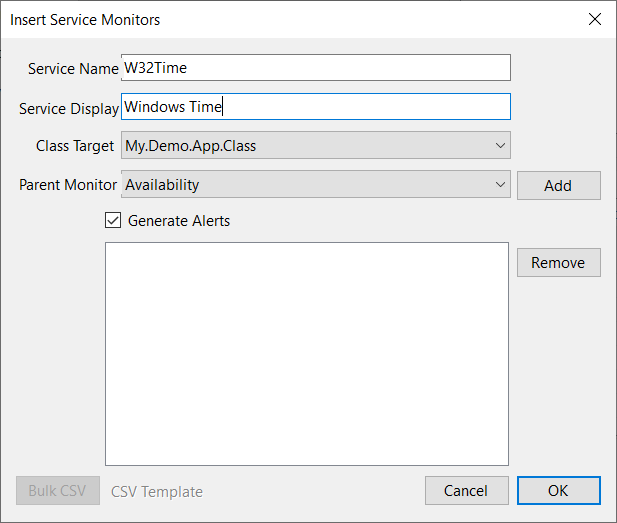
After clicking OK, you will see the new monitors added with some default naming conventions and default options for the monitor.
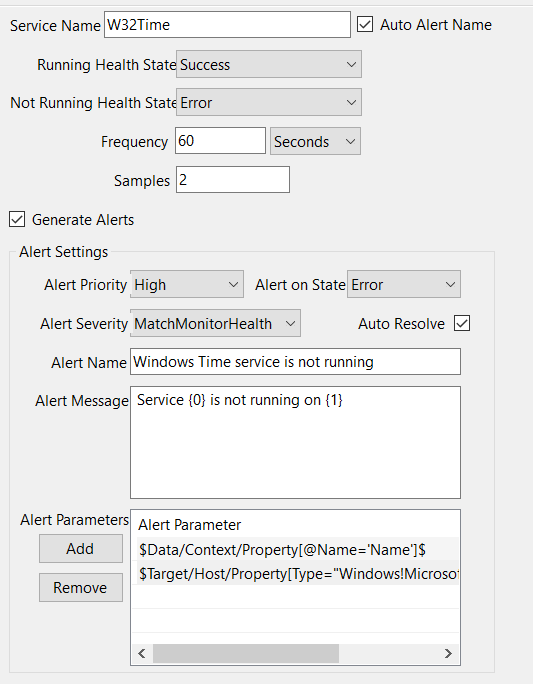
Registry Discovery
Creates a simple Windows Registry discovery that checks for the existance of a registry Key or Value.
- Select the Class Target that should be discovered.
- Select the Discovery Class what will be searched.
- Select the type of Registry entry.
- Enter the registry path of the application.
Note: An existing class in your pack is required to insert a quick discovery.
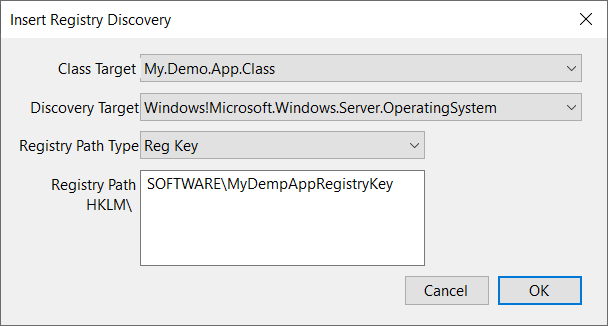
After clicking OK, you will see the new discovery added with some default naming conventions and a single Exists Attribute and other default settings.
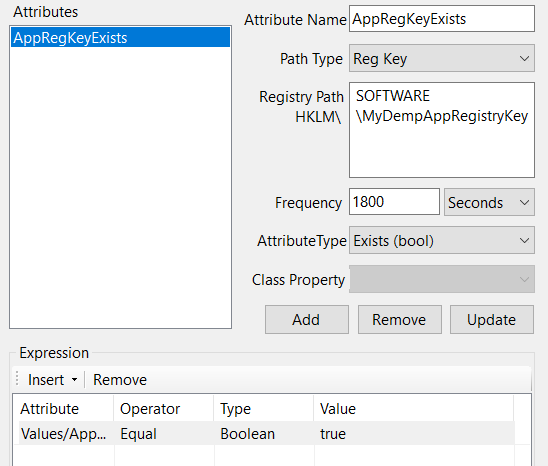
Resource Pool Relationship
Resource Pools can be a bit complex an confusing on how they work. They require several elements in order to function.
This option will add 4 seperate things to do the pack.
- It will use or create a Resource Pool if one does not exist with the default name.
- The default class is "Your.Pack.Name.ResourcePool" and will be created if it does not exist.
- It will use or create a Resource Pool "DataSource" if one does not exist with the default name.
- The default DataSource would be, "Your.Pack.Name.ResourcePool.DataSource" and will be created if it does not exist.
- It will use or create a Discovery for the Management Server to discover and use that new or existing Resource Pool DataSource.
- Again, if the discovery does not already exist, it will create it; "Your.Pack.Name.ResourcePool.Discovery"
- Finally, it will create a "Discovery Relationship" between the Resource Pool and the selected Class Target that it should manage.
- The dialoy will do nothing if a Discovery Relationship already exists with that name.
The first two items, the DataSource and Discvoery, are reused for subsequent Classes you want Managed by the ResourcePool.
You can then use the Resource Pool as the "Discovery Target" for a PowerShell Script Discovery.
Note: An existing class in your pack is required to insert a quick Resource Pool Relationship Discovery.